Class Attendance
Overview
The attendance feature in AE-Connect is located on the main menu. Class Attendance is primarily utilized in high school settings. Attendance is accessible to teachers who have access to All Students or who teach classes with enabled class attendance.
Description & Pictures
- Class Attendance Setup
Class attendance is managed in the Scheduling > Class Schedule > Classes section. For classes requiring attendance, the "Enable Class Attendance" option must be enabled, along with the appropriate Class Schedule for the specific period and days when the class is taught. Classes with the "Enable Class Attendance" feature enabled will be displayed in the Attendance > Class Attendance section.
- Enable Class Attendance
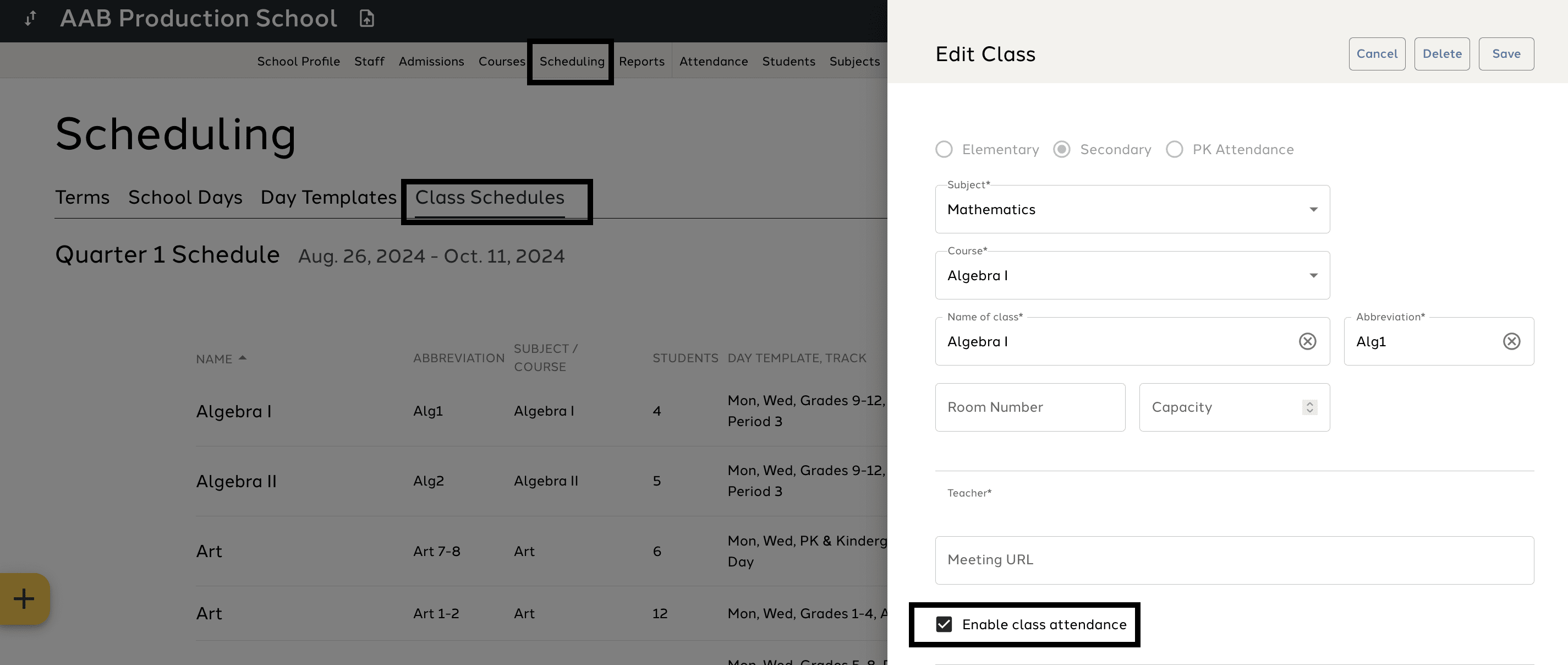
- Assign Class Schedule & Periods
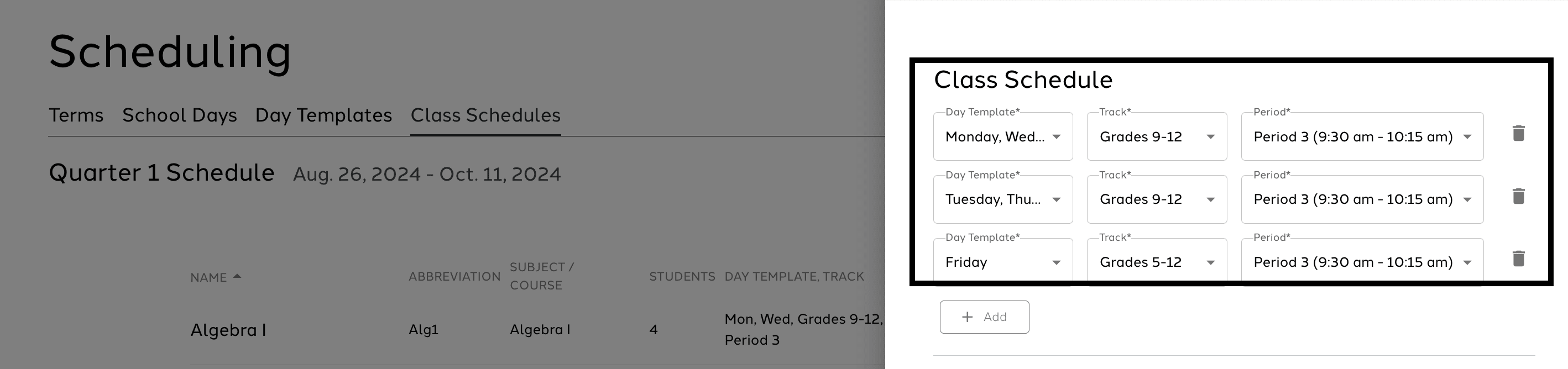
- Class Attendance Codes
AE-Connect utilizes default attendance codes:
- A = Absent
- Ax = Absent Excused
- P = Present
- T= Tardy
- Tx = Tardy Excused
The school can work with the AE-Connect team if they would like to use additional codes.
- Entering Attendance
Users can input attendance either by quickly filling all students at once or by individual students.
- Quick-Fill Method
- The Quick-Fill Method allows the teacher to select the code and efficiently take attendance for the entire class by choosing the date to quickly fill all students, and then selecting individual students to mark exceptions.
- Individual Student Attendance
- Teachers have the option to record attendance for individual students by selecting the code and then ticking the box next to the student's name.
- Class Filters
- Teachers can specify the class for which they need to take attendance by using the class filter. Teachers are only able to take attendance for one class at a time.
- Dates
- Teachers can manage attendance on a daily or weekly basis in Class Attendance. By default, Class Attendance is displayed by day. Teachers can utilize the date picker to switch to a weekly view. Subsequently, the teacher can take attendance on a weekly basis for one class at a time. Navigation between days or weeks can be achieved using the arrows, or alternatively, a specific date can be chosen from the date picker.
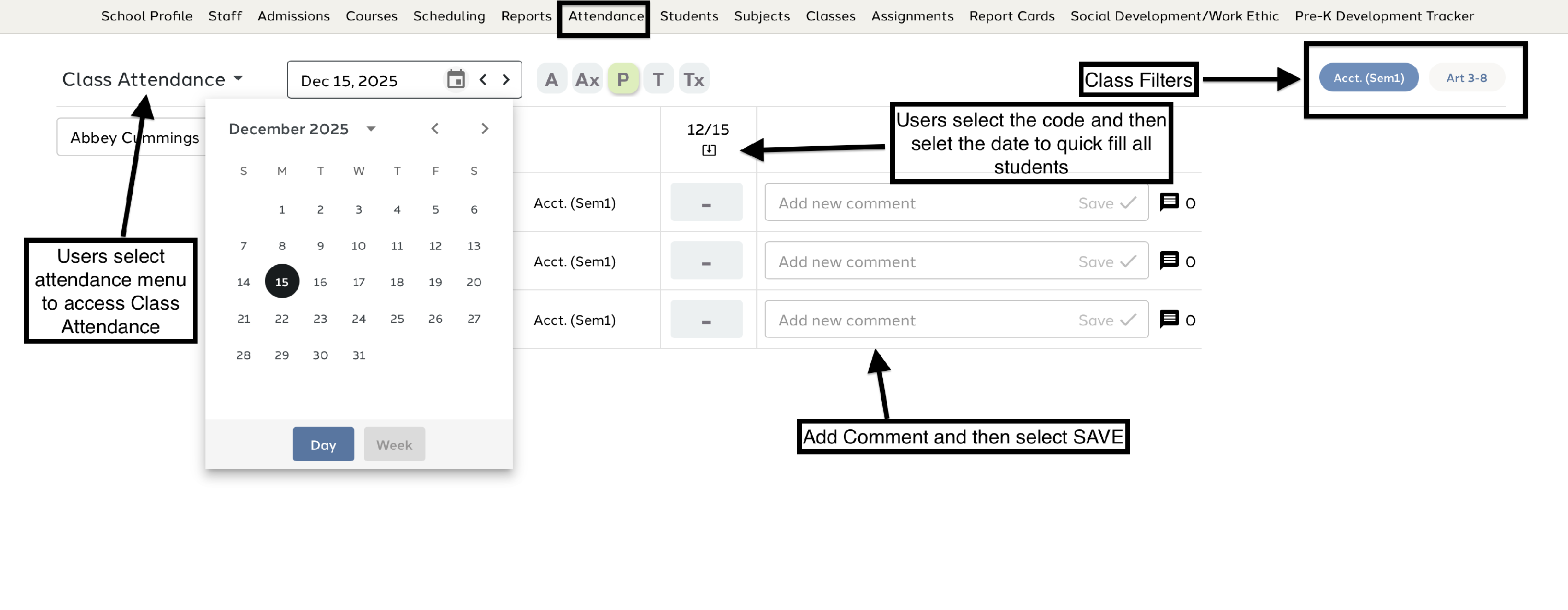
Permissions
Attendance is activated through security settings. In AE-Connect, to activate the Attendance permission, first navigate to School Profile on main menu, then select Security. It is important to first select the security group before modifying permissions. VIEW provides the User Group with the ability to view the Attendance and VIEW & MANAGE allow the User Group to modify Attendance. After view and/or manage are activated, the User Group will have the ability to view the Attendance tab. Users who have access to ALL Students will be able to see all students in Attendance. Conversely, users who do not have access to ALL Students will only see their homeroom (elementary) or class (high school) students in the attendance section.
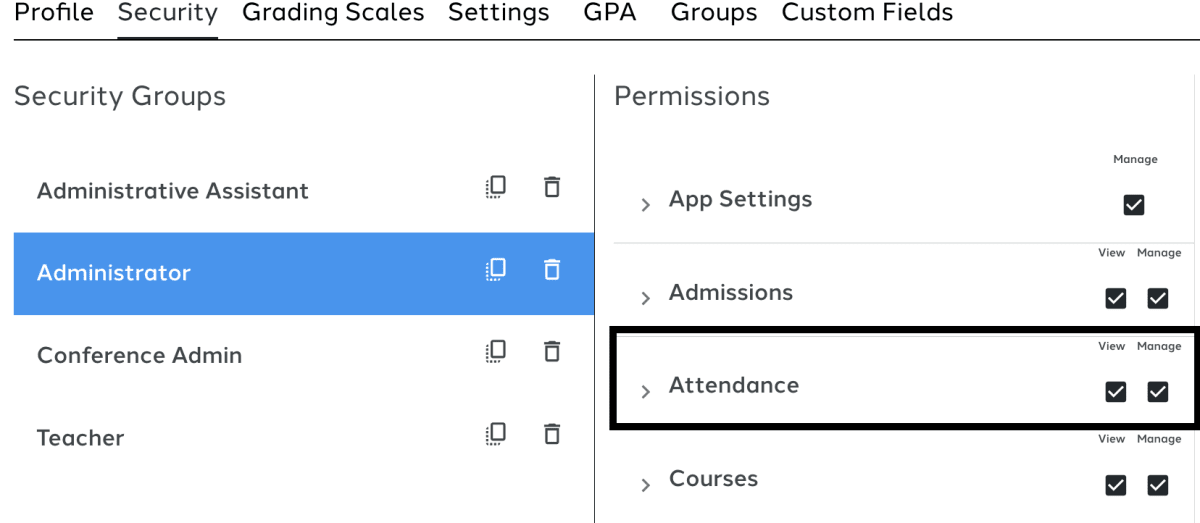
Class Attendance Video