How to edit a class
Overview
AE-Connect enables authorized users to edit classes. The majority of class attributes can be modified, with the exception of the Grading Scale.
Schools that require an updated Grading Scale for their classes should contact the AE-Connect team for assistance.
Permissions
AE-Connect has two permissions for editing classes.
Permissions are a ctivated through security settings. In AE-Connect, to activate/deactivate the Edit Class permission, first navigate to School Profile, then select Security. It is important to first select the security group before modifying permissions. The Edit Class permission is located under the My Classes heading. VIEW provides the User Group with the ability to view the Class details and VIEW & MANAGE allow the User Group to modify class details. After view and/or manage are activated, the User Group will have the ability to view the School Days tab in the Scheduling section.
- Edit Classes Permissions: The "Edit Class" permission allows the user edit all class details, while those with only "view" permission are limited to viewing class details exclusively.
- Edit Classes Categories Permissions: The "Edit Class Categories" permission allows the user edit ONLY the class categories and gradebook.
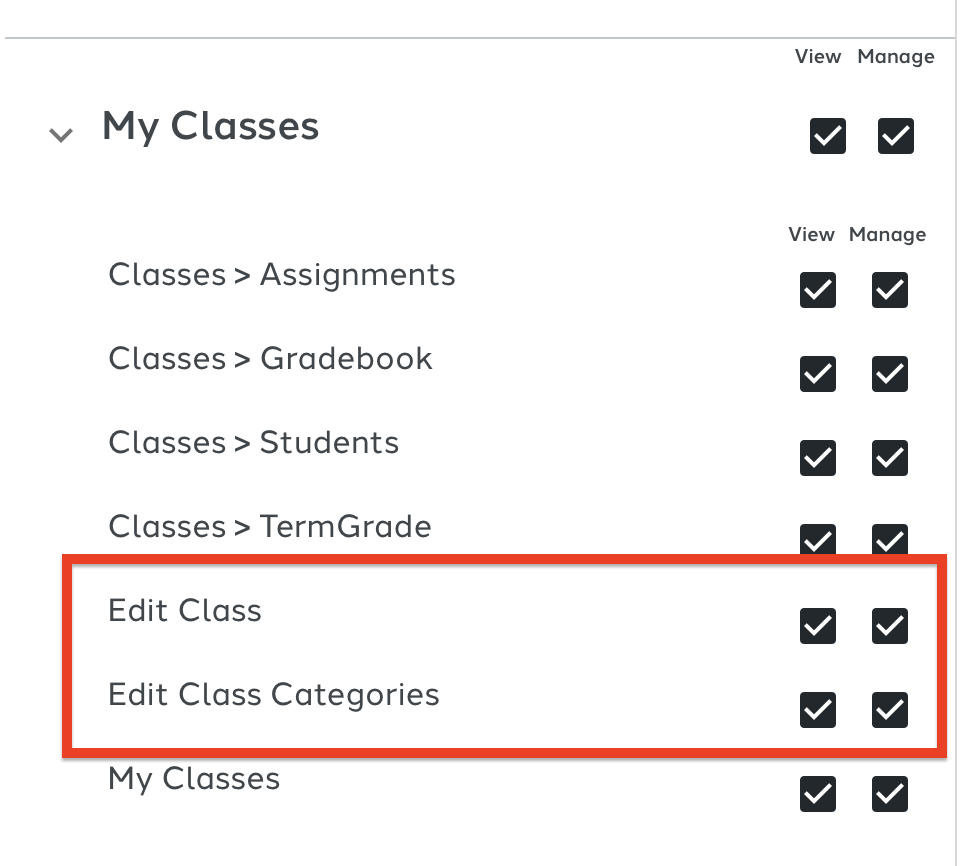
Description and Pictures
Users have the ability to modify classes from either the Scheduling section or the Class list section. AE-Connect offers two interfaces for managing class details, depending on user permissions. The Scheduling section is primarily designed for administrators, while the Class list section is intended for teachers.
Editing in Scheduling
Users should navigate to the Scheduling > Class Schedules section and select the subject for the class they wish to update. Then, they should choose the specific class schedule requiring modification and select the gear icon next to the respective class for editing. After making the necessary modifications, it is important to remember to save the changes.


Editing in Classes
The user should navigate to the Classes section and select the term for which the class needs to be edited. Then, they should click on the three dots next to the class they wish to edit and choose "Edit Class". After that, they can modify the desired elements and save the changes.

Editing Classes at start of new school year.
If editing classes that were cloned from previous school year. User will need to update Day Template before user can save class.