Getting to Know Security
Overview
Security comprises distinct groups, each governed by specific permissions. Schools have the flexibility to establish multiple groups according to their requirements. Staff members are allocated to a group, determining their level of permissions within the school. Staff permissions are assigned to each staff in the staff record.
Description & Pictures
Security Section
Security information is located within the School Profile and Security section. The security setup is comprised of different groups, each of which is managed by specific permissions. The administrator user has the authority to determine the necessary permissions for each security group. The administrator has the ability to create additional groups as required by utilizing the action menu located on the left side.
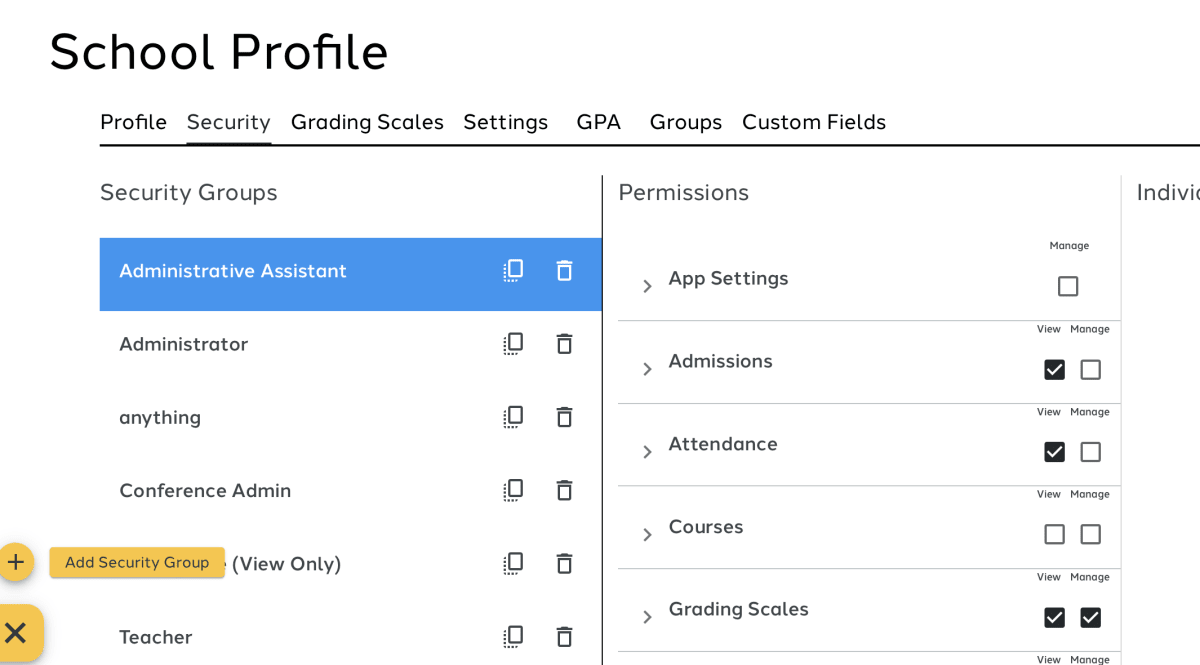
Explanation of Permissions
Most permissions have a View & Manage option.
View means the security group can see that section and view the information but not edit.
Manage means the security group can see the section and edit any information.
If the user does not have either View or Manage, the security group cannot access the section at all.
App Settings are a special set of permissions reserved mainly for administrators.
- All Classes: Security group can see all classes in the entire school and manage the classes and gradebooks. If the security group does not have these permissions, they can only see classes they teach.
- All Students: Security group can see all students in the entire school and manage the student records. If the security group does not have these permissions, they can only see students they are homeroom teacher of and/or students they teach.
- All Staff: Security group can see all staff in the entire school. If the security group does not have this permission, they can only see themselves in the Staff.
Data Rollup Sync: Security group sees the icon next to school name on top menu and can tigger manual data rollup to Dashboard.
Additional Resource: Manual Data Rollup
OneRoster: This is reserved for schools who utilize OneRoster.
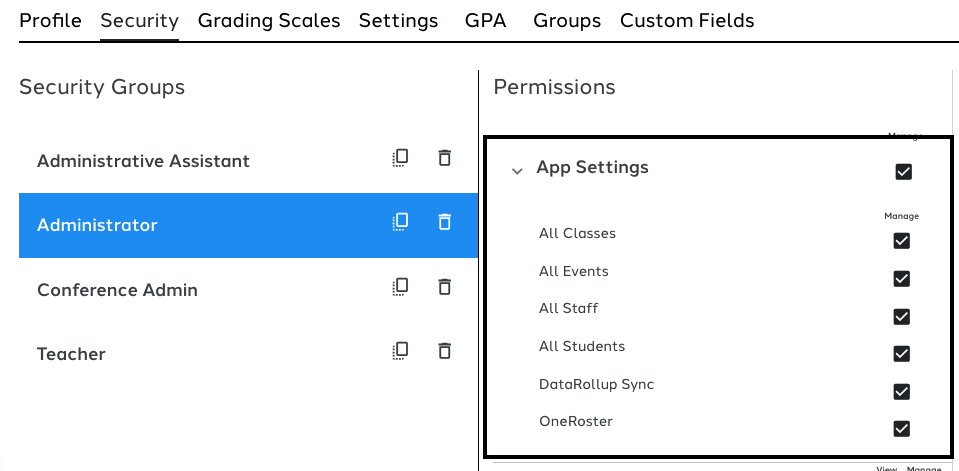
Assign Staff a Security Group
A Security Group is assigned to a staff member by navigating to the Staff tab. This can be accomplished by selecting the staff member from the Staff list and navigating to the bottom of the page to access the Permissions section. Utilize the drop-down menu to designate the appropriate permission group to which they should belong.
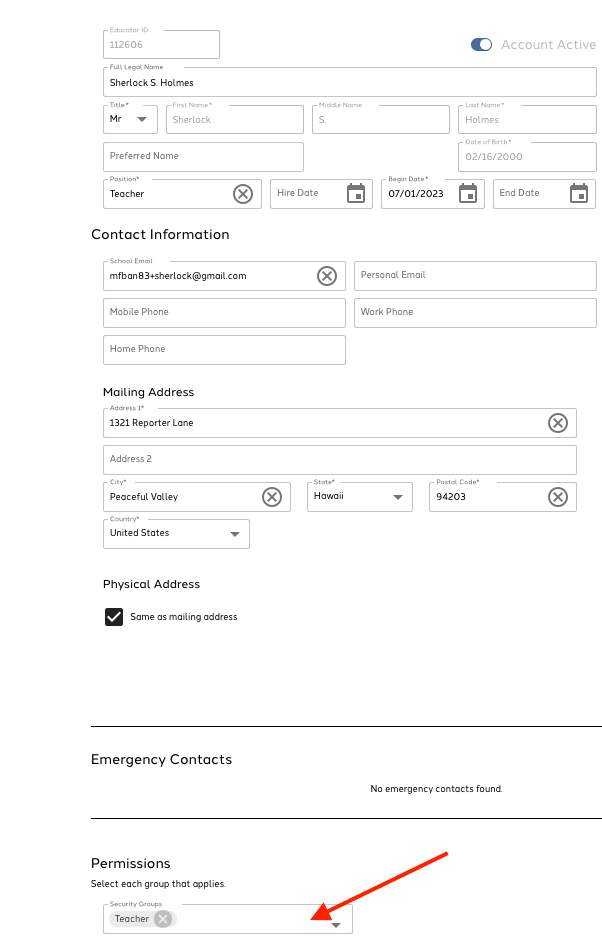
Additional Resource: Security Help Guide
Video Guide