How to add/create a class
Overview
AE-Connect provides schools with the ability to add classes. The classes are added in the Scheduling tab. Classes can be added for elementary or secondary students. AE-Connect does allow one class to be added for Early Childhood (EC) /Preschool (PS)/Pre-Kindergarten (PK) students ONLY for the purpose of attendance taking.
Secondary Courses must be added to school prior to adding secondary classes. Courses Guide: https://ae-connect.helpscoutdocs.com/article/192-courseshighschool
This guide includes instruction on how to add elementary, secondary and PK classes along with screenshots and videos for each type.
Description & Pictures
The ability to add classes is an administrator responsibility. Users who have permission to scheduling and adding classes should navigate to Scheduling > Class Schedules to add classes.
User should select the Class Schedule they wish to add a class too.

Utilize the Action menu on the left to choose the option "Add Class." It is important to choose from Elementary, Secondary or PK Attendance depending on type of class being added.


Class Fields
The user should complete all required fields in the "Add Class" Flyout.
- Choose Elementary, Secondary or PK Attendance designations (required)
- Subject (required)
- Class Name (required)
MUST match the name of the subject for Elementary. Example: Subject Bible. Class name MUST be Bible. The name of the class must match the name of the subject in order for AE-Connect classes to formulate correctly.
- Class Abbreviation (required)
School can make this unique. Example: Class Name = Bible, Abbreviation can be Bib. 1-2
- Teacher & Co-Teachers
Teacher is required.
Co-Teacher is optional. The system allows the users to add multiple co-teachers. Co-Teachers have same permissions as the teacher. Co-Teachers can take attendance, create assignments, grade assignments, and complete term grades.
- Enable Class Attendance: Check ONLY if High School Class or If you need to take period attendance. NOT REQUIRED for Daily Attendance taking.
- Category - The category classwork is pre-filled. You can edit the name but it cannot be deleted. At least one category is required.
- Grading Scale: Choose the grading scale appropriate for the class (ex. when making a class for grade 2 choose the 1-2 grading scale. (required)
IMPORTANT! Once the class is saved the grading scale cannot be changed!
- Default Assignment Grading - This will be the default for all assignment in the class. Default assignment grades can be change per assignment in Add/Edit Assignment. (required)
- Class Schedule (required)
- Day Template
- Track
- Period
Students can be added to the class in this flyout or under Bulk Enroll.
Elementary Class Setup


Elementary Class Video Guide
Secondary Class Setup


Secondary Class Video Guide
PK Attendance Class Setup
PK is allowed ONLY in this one class. They are not allowed in elementary classes.
Guide: PK Class
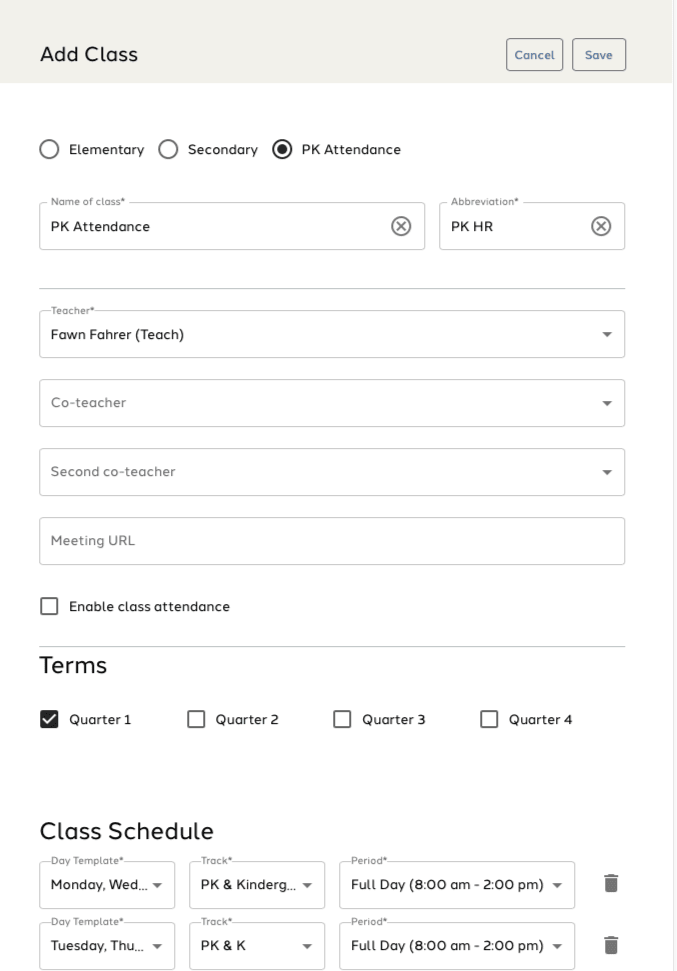
PK Attendance Class Video Guide
Additional Resources
How to enroll students to a class